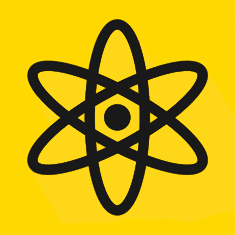To make full use of the touch screen, we use on-screen buttons with internal links to specific slides in the presentation. It starts with a main menu with links to each main section. Many slides let you click on a picture to get a full-resolution version. We incorporate a back button so the user can quickly return to the main menu.
Also, a “secret” button is incorporated on every slide. Pit presenters can press it to easily bring up a relevant graphic when talking to a judge who may want to ask about either the team or about our business plan. The button is not marked and blends in with the slide background so that normal users won’t stumble onto it and it will not distract people from the content of the regular slides.
Power Point allows links to be placed on elements. You can right-click any element on a slide and then add a link. You’ll be prompted to choose the type of link, and there’s a section where you can select a slide.
As for the physical setup of the touchscreen, a laptop is connected to a touchscreen monitor and put PowerPoint into presentation mode. You could also export the PowerPoint as a PDF if that would be more compatible with your own setup.
A link to a PDF Version of the presentation tool demo is at Right. Open the PDF version to see how clicking on the elements takes you to the desired page.